Teaching Students How NOT to Create Typical Slide Presentations
This post is inspired by one of my colleagues who invited me into their English class and gave me the amazing opportunity to teach the students how to create engaging and informative slide presentations.
We've all been there. The audience member of a typical slide presentation created by students (or adults). They typically look like this one. A lot of text on a slide with bullet points. A few pictures. And presenters that read the slides word for word.
To prevent us all from having to endure the painful monotony of sitting through these types of presentations, I'm suggesting that we teach students how to create better presentations and also how to effectively present.
CREATING BETTER PRESENTATIONS
Here is a great resource on Design Tips and Tricks for Google Slides.
Sample Slideshow
Use Interesting Backgrounds --Another tip for creating better presentations is to use interesting backgrounds.
Slide 1 below shows the option to use an image and change the image options to a low transparency. Simply click on the image and then on format options. Then, under adjustments, lower the transparency.
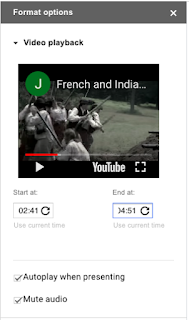 Slide 2 uses a video from YouTube in the background and eliminates text all together. The speaker can verbally relay the important information. Click on insert. Then video and paste the URL to a YouTube video. Once the video is on the slide, click on format options and then on video playback. There is the ability to choose the start and end time of what part of the video will play. You can also choose to auto play the video when presenting and also mute the audio of the video.
Slide 2 uses a video from YouTube in the background and eliminates text all together. The speaker can verbally relay the important information. Click on insert. Then video and paste the URL to a YouTube video. Once the video is on the slide, click on format options and then on video playback. There is the ability to choose the start and end time of what part of the video will play. You can also choose to auto play the video when presenting and also mute the audio of the video.Slide 3 shows the method of using Screencastify (a free extension) to record a slide in a presentation. Screencastify has annotation tools to underline words and also an eraser. There is also the option to use your webcam to record picture in picture. The video can be saved to your Google Drive and then inserted into your slide presentation.
Sample Slideshow
In addition to the above ideas I also suggest that students consider using links to connect to other slides, adding transitions and animations so that they can control when images and text appear during their presentation, and using fonts in interesting ways.
TIPS TO BE A BETTER PRESENTER
Presentation Dos and Don’ts
- Be prepared (rehearse)
- Connect with your audience (tell stories or surprising facts)
- Show enthusiasm for your topic
- Speak clearly and slowly
- Use one main idea per slide
- Do not read the text directly from the slide
- SMILE!
-------------------------------------------------------------------------
Thank you to the wonderful English teacher who invited me into the classroom. This teacher is doing so many things right. Collaboration among the students, integration of technology in purposeful ways and student choice and empowerment. While teaching and working with the students, I heard one student say to the other members of her group, "We are presentation geniuses". This is the best feedback a student could give. My work here is finished.



Comments