My Advice for a Successful 1:1 Classroom
In our district, our three high schools are going 1:1 with Chromebooks this year. Our Chromebooks will be arriving within the first three weeks of school.
Here is some advice for making sure that lessons using the Chromebooks will be implemented successfully.
First, test out the site, app, or tool that students will be using. Make sure to log onto the same device that students will be using with a student account. If you try out a site as a teacher on a desktop computer, there is a chance that what worked for you will not work for the students on their device with their log in.
Here are some suggested sites that integrate well into lessons:
Animoto - create amazing videos
Thinglink - add links and videos to photos
The Learnia - Students can create videos on a white board
Canva - a Chrome app for creating posters, flyers or brochures.
Quizlet - make online flashcards and learn through games
Trello - a visual task manager for projects
Twisted Wave - an audio editor
Second, take time to teach students the tool or site before they start an assignment. Many sites will have tutorials already made. Or you can make your own tutorial using a video screen capture tool such as Screencastomatic (needs Java) or Screencastify (a Chrome extension).
Third, break down the assignment into parts and use timers to keep students from wasting time or getting too carried away with online distractions. One click timer is an easy Chrome Extension. Or there is this online stopwatch.
Lastly, make sure the tool or application you are using is the right one for the job. The technology should enhance the learning and knowledge, not deter from it. Before you choose an application, decide what the learning goal is and then choose an application that allows students to accomplish that goal.
Check out Kathy Schrock's list of Bloomin' Apps sorted by Bloom's Taxonomy
My final piece of advice is to learn how to manage an entire class with laptops.
Here are some tips:
May you all have a successful school year integrating technology into your lessons and making a difference in the education of today's learners.
Canva - a Chrome app for creating posters, flyers or brochures.
Quizlet - make online flashcards and learn through games
Trello - a visual task manager for projects
Twisted Wave - an audio editor
Second, take time to teach students the tool or site before they start an assignment. Many sites will have tutorials already made. Or you can make your own tutorial using a video screen capture tool such as Screencastomatic (needs Java) or Screencastify (a Chrome extension).
Third, break down the assignment into parts and use timers to keep students from wasting time or getting too carried away with online distractions. One click timer is an easy Chrome Extension. Or there is this online stopwatch.
Lastly, make sure the tool or application you are using is the right one for the job. The technology should enhance the learning and knowledge, not deter from it. Before you choose an application, decide what the learning goal is and then choose an application that allows students to accomplish that goal.
Check out Kathy Schrock's list of Bloomin' Apps sorted by Bloom's Taxonomy
My final piece of advice is to learn how to manage an entire class with laptops.
Here are some tips:
- Teach a handful of students the tools needed and have them help others in the class so that you are not the only person students can go to for help.
- Sometimes it's easier to start a new tool or application with students in groups and each group has only one computer in use. This way you only have 7 - 10 computers being used at a time for easier management.
- Go slowly when teaching a new tool and point out exactly where to click or how to navigate.
- Stay mobile and constantly move around the room when students are working on their computers.
- Establish clear expectations and consistent rules for what you expect when students are on their computers.
- Be flexible and prepare to give some extra time to your lesson when trying an app or tool for the first time.
- Have a plan B or be prepared switch to an alternative site or tool if necessary. Sometimes a site is unavailable or worst case scenario, the Internet may go down.
May you all have a successful school year integrating technology into your lessons and making a difference in the education of today's learners.




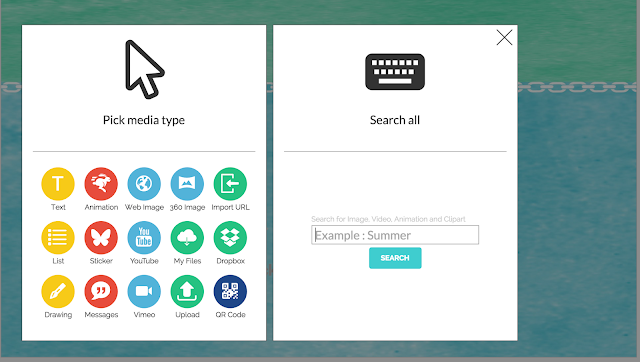
Comments