A Tale of Helping My Freshman Son Use Technology
Ryan chose a project which required him to view a webcam (4 times / 20 minutes each time) of a mammal and then record and describe what he observed using technology. The technology requirement was that Ryan needed to incorporate images, text, audio and video.
Now, my son is fairly literate with computers and his Chromebook, but he really had no clue about which tools were available to him to accomplish this project.
So here is how I helped:
First, I introduced Ryan to Symbaloo, a bookmarking site. I remembered coming across a Symbaloo of animal webcams not too long ago. As soon as Ryan went to the Symbaloo site and searched animal webcams, he was hooked!!!! We found a webcam on jaguars, which interested him. I explained to Ryan the importance of thanking someone if you are able to, so we left a comment for the author of the Symbaloo thanking them for helping us with the project by creating such an awesome webmix.
Click here to see the Symbaloo.
Platform for the assignment:
Ryan chose a Google Doc to create his project. It would allow for all of the requirements and it was something he was familiar with. (Wouldn't it have been awesome if Ryan could have collaborated with a classmate on this project through the use of a Google Doc?)
Video and attaching a link to text:
To show the webcam and the video, I showed Ryan how to attach a link to text by first copying the URL of the webcam site, then highlighting the text and use the link icon to attach the link. Ryan thought this was magic and had not been taught this simple skill of linking websites to text.
I showed Ryan how to use the Chrome store to add the app Awesome Screen Shot to his apps. I then showed him how easy it was to take a screen shot of the jaguars. I also showed him the ability to annotate, but he chose not to use this feature. Teenagers!
Once he had a screen shot, Ryan was able to insert the image onto his Google Doc and then crop and add a colorful border around his image.
I then showed Ryan a site called Vocaroo which allows you to record audio and then share the link to that audio. Ryan recorded his observations after each viewing of the webcam and then linked the audio to text below each screen capture.
Click here to listen to one of Ryan's recordings.
Final step - adding text:
The final step was for Ryan to write a paragraph about his observations and a paragraph about the technology that he used. This was a simple task given that he had plenty of information and background knowledge to write about his experiences.
Click here to view Ryan's final project.
I'm so glad that I was able to help Ryan with this project. I think we both learned a lot. Ryan added some new technology skills and tools to his digital tool box and I learned that my 15 year old son will embrace technology when given the tools and enjoyed recording himself, getting screen captures and putting the whole project together into a Google Doc.
Every student should have their digital tool box filled with ways to incorporate technology into their projects and assignments, my son included. And every student should know how to interact with digital literacy and compile information into a multi-media project, especially a 15 year old who is interested in zoology. :)






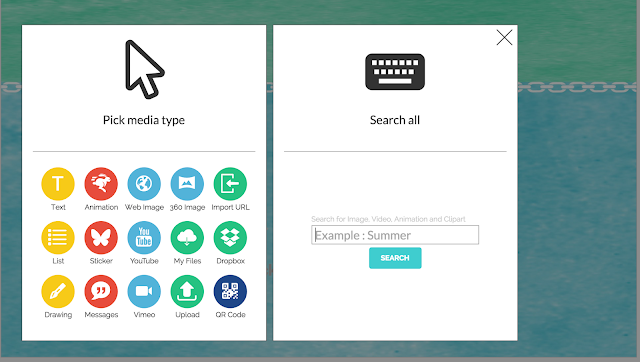
Comments