Google Slides - New Video Options - Finally!
Recently Google Slides (Presentations) received an update that students and teachers are going to love!
Finally, the ability to embed videos from Google Drive is here! Up until now, only YouTube videos have been able to be inserted into a Google Presentation. But now, students can insert videos that are saved to their Google Drive directly into a Google Presentation. This is such a fantastic update for students in any district that are restricted from creating their own YouTube channel.
Here is a look at how to insert videos from Google Drive into Google Slides.
It is important to remember that share settings do apply. If a person viewing your presentation does not have permission to view the video, they will be prompted to request access. Make sure your video is set to anyone with the link can view to prevent any problems.
*Remember, videos only play in presentation mode.
Advanced Video Settings!
In addition, there is the ability to right click on a video once it is inserted to bring up advanced video settings. This will work for a Google Drive video or a YouTube video.
Three advanced options:
1 - One option is to choose the exact time (minutes and seconds) you want the video to start and end. This is a great way to show only a part of the video you want to use in your presentation.
2 - Another advanced video option is to select autoplay when presenting. This will start the video as soon as the slide is presented.
3 - A third option is to select mute audio. Sometimes the video can speak for itself or perhaps students want to annotate the video themselves in person.
The ability to insert a video from Google Drive is a game changer for students and teachers. And the advanced options are super useful. Please share what you learned with your peers and students and enjoy the update!
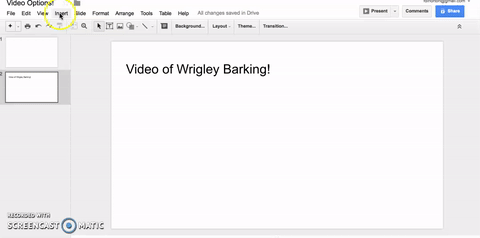


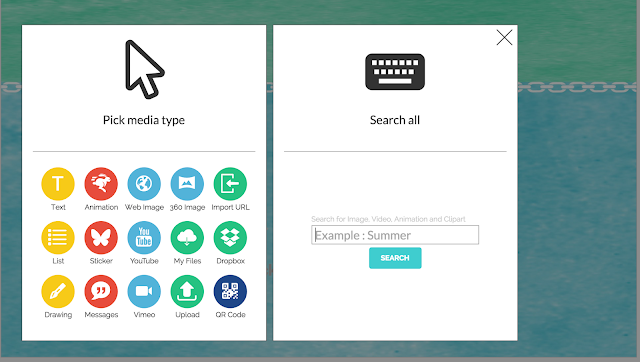
Comments