Make a YouTube Playlist
ISTE13 brought a wealth of tips, tricks and tools to my digital toolbox. Here is one that is useful and quick.
Did you know that you can make a playlist in your YouTube account?
Here is a playlist I just made. It has videos that show Rube Goldberg examples.
Notice how it is labeled "Playlist" and says how many videos in parenthesis.
Here is how you make a playlist.
1.) Make sure you have a YouTube account. If you do not, simply create one. If you have a Gmail account, you already have YouTube connected to your account. Just click on the More tab.
Did you know that you can make a playlist in your YouTube account?
Here is a playlist I just made. It has videos that show Rube Goldberg examples.
Notice how it is labeled "Playlist" and says how many videos in parenthesis.
Making playlists is useful so that you can easily find the videos you wish to share with your students and have them organized neatly into groups.
Here is how you make a playlist.
1.) Make sure you have a YouTube account. If you do not, simply create one. If you have a Gmail account, you already have YouTube connected to your account. Just click on the More tab.
2.) In your YouTube account click on the down arrow next to the Upload button. Then click on Video Manager.
3.) In your video manager you will first see any video uploads. These are videos you have created and uploaded to YouTube. To make a playlist you need to click on the Playlist tab right below the Uploads button.
4.) Once you are into the Playlists tab, click on the New Playlist tab.
5.) Give your Playlist a title and description (optional).
6.) Choose the privacy of your playlist; public, unlisted or private.
7.) Click on the settings tab and choose if others are able to embed your playlist or like or dislike your playlist.
8.) Add videos to your playlist by copying and pasting the URLs of the videos you wish to add. I found it quicker to have two YouTube tabs opened in my browser. One with my playlist and the other for searching for the videos I wanted to add.
9.) To copy the URL of a YouTube video, scroll below the video and click on the share tab. The URL will show up below for you to copy.
10.) Click on the basic information tab. Click on Add Video by URL and then paste in the URL. Lastly click on the Add button. Continue adding as many videos as you would like to your playlist.
11.) When you have finished, click on the Done button.
12.) To share your Playlist, click on the share tab and then choose the option you would like. You can share the link, embed the playlist on a site or email the Playlist. There are also options to share your playlist on Facebook, Twitter, Google+ and other forms of social media.
I hope you find this helpful and are able to create your first Playlist easily in YouTube.














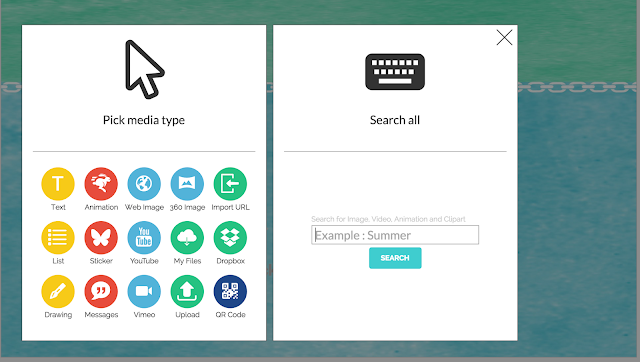
Comments